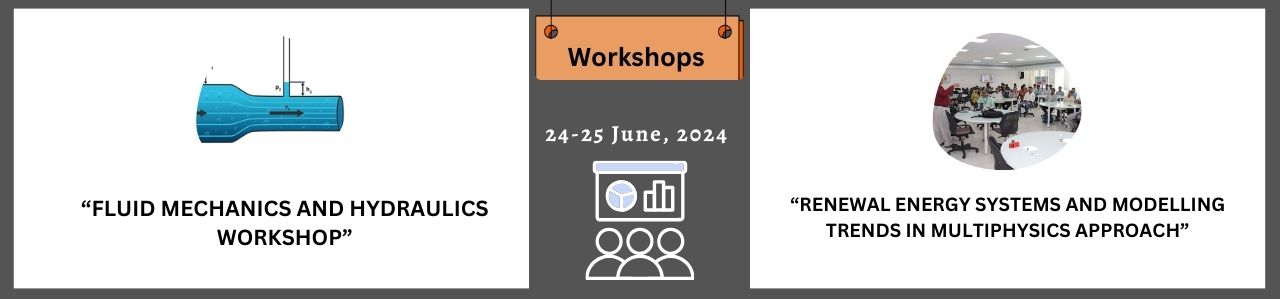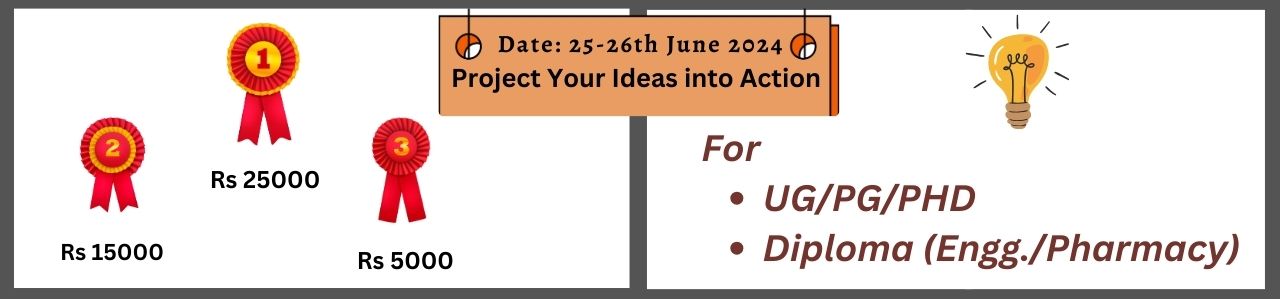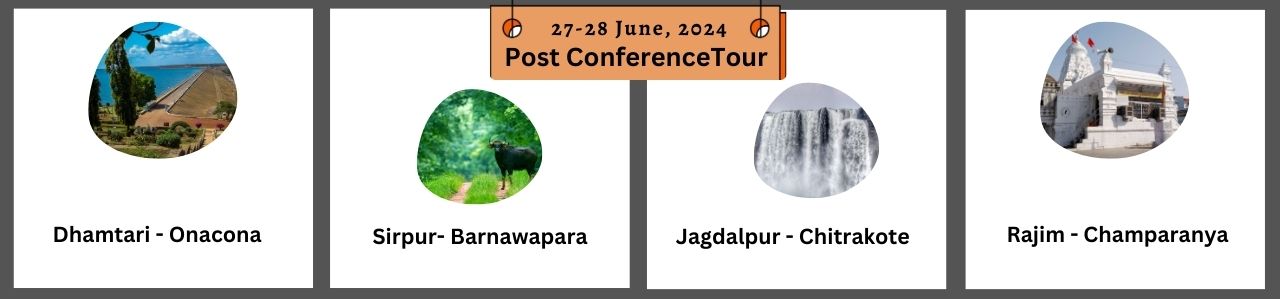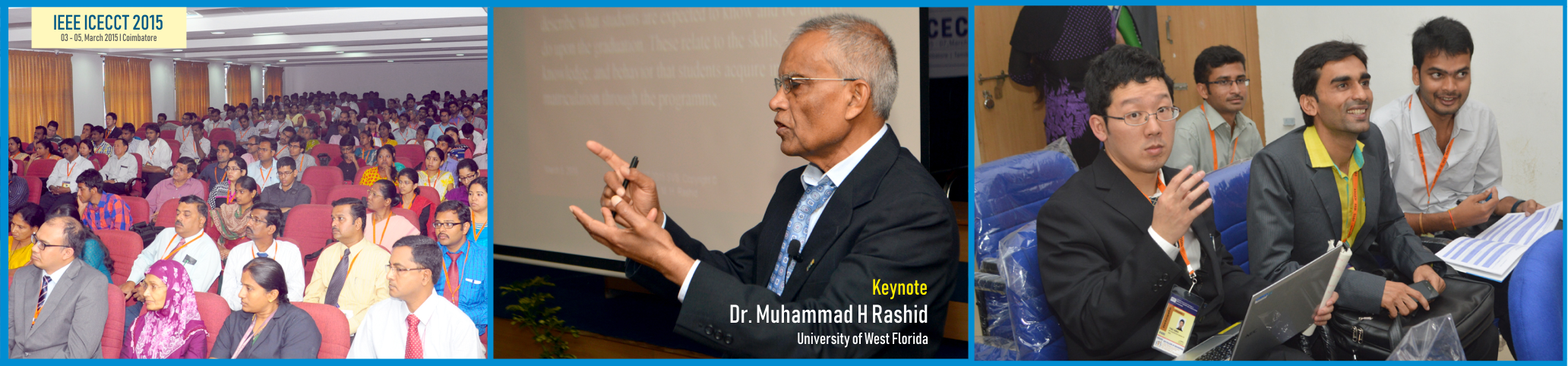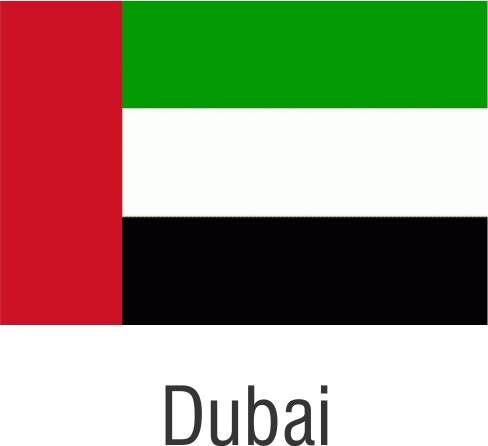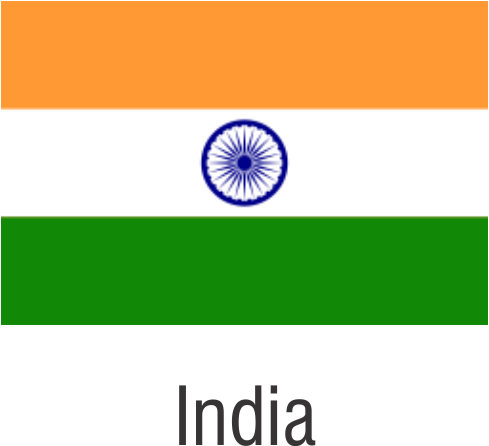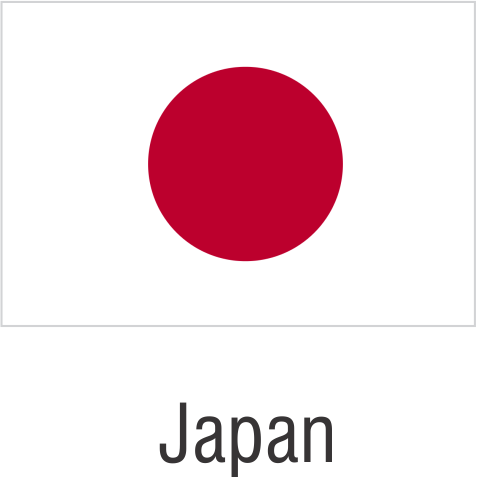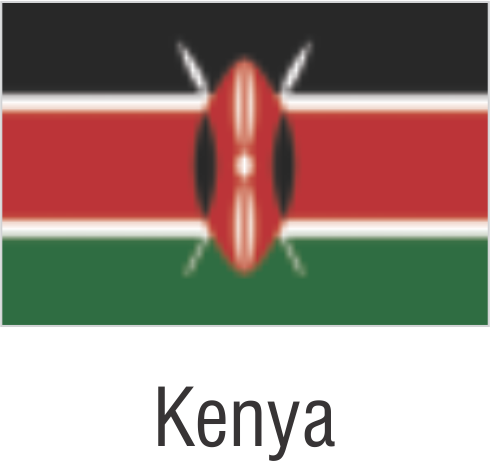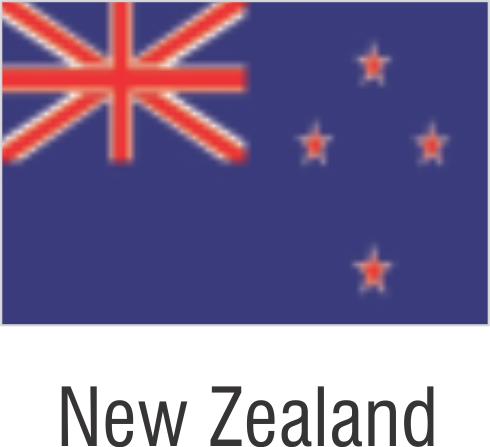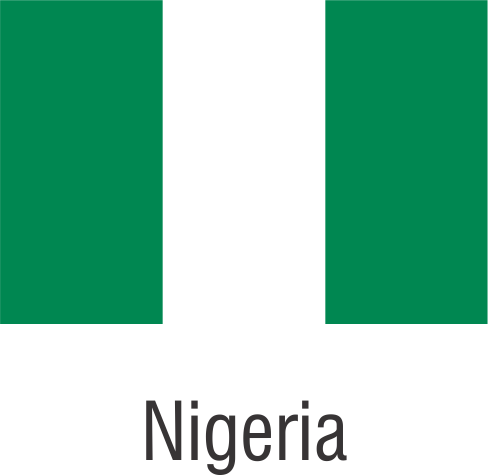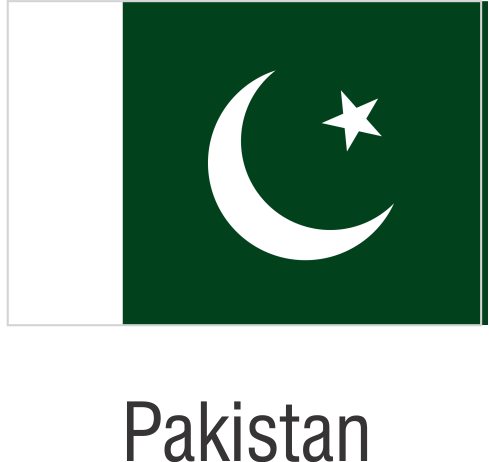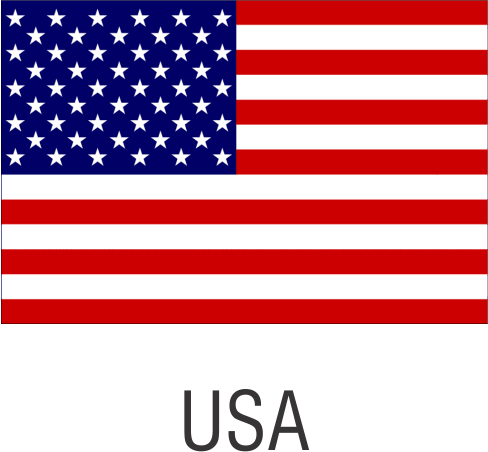Creating your IEEE PDF eXpress® Account
First, Login at the Main Page: https://www.pdf-express.org/plus and click on “New Users – Click here”. Next, fill in your:
- Conference ID (Will be updated)
- Email address (IEEE PDF eXpress® will send notices to this address)
- Repeat email address (for confirmation)
- New password (you will be asked to confirm this password on the next screen)
Click Continue, and fill in the required information. The phone number is especially important, if a problem arises with email or internet systems. Click Continue, and you should see the account confirmation on screen. You will also receive an email confirming the account setup. If you do not receive this email within 24 hours, contact PDFSupport@ieee.org.
Once you have created your account, you can login anytime to submit PDFs for Checking, or source files for Conversion to PDF.
Uploading Files
Login to your account, and click on the “Create New Title” button, located beneath the Title Status Table. Enter the title of your submission in the field provided, and then click either “Submit file for Checking or Converting”. The next screen will allow you to upload your file.
At any time, you may alternate between submitting PDFs and source files for one title, up to the maximum number of Checks and Conversions allotted per title. Never submit a revision to an existing title by clicking Create New Title. If you use up all of your Checks and Conversions for a title, contact PDFSupport@ieee.org.
Revising your Submission
Click on the “Try Again” link for the paper you want to change. Remember that you may submit either a PDF or source file(s), until you reach the maximum PDF Checks/Source File Conversions, for that title. If you reach both maximums for a title, contact PDFSupport@ieee.org.
Never Create a New Title for a submission already in the IEEE PDF eXpress® database!
For more information about IEEE PDF eXpress, please visit https://www.pdf-express.org/plus/frhelp.asp